Favorite Things Friday: Dual Monitors
After a very expensive Favorite Things Friday last week I figured it would be best to dial it back a bit. This week’s Favorite Things Friday could be low to no cost and might increase your productivity by 30-40%. I have been using dual monitors on all my computers for years and have found that I can accomplish most tasks with much more efficiency. Let’s explore the idea…
Greater Efficiency

The dual monitor setup with a MacBook Pro on my DIY treadmill desk.
Do you research, work from multiple sources, or do similar tasks on your computer? You will love dual monitors. In my ministry work I will often have Bible software open on one monitor for research while the other monitor is dedicated to creating content (i.e. – word processing or presentation software). Other times I will have email or Twitter open on one monitor while I am reading or researching on the second monitor. At the office I will typically keep a display of our security cameras open as well.
You can imagine how much more efficient a workflow is when you can slide back and forth between monitors instead of opening and closing windows. When I switched to dual monitors I found that I shaved anywhere from 30-50% off the time it took to do regular weekly tasks.
The applications and benefits of dual monitors are almost endless. A lot of professional photography software is designed to run on dual monitor setups as well as video editing software. The benefits for visual work are clear.
Dual Monitors Can Be Fun
Sometimes the second monitor is just for fun. I have www.LiveChickenCam.com up on my second monitor right now so I can see how the chickens are at home. The second monitor isn’t boosting my productivity right now but it’s not really hurting it either. As I write this post I can watch and see what Susie, Oreo, Helga and Elvira are up to as they come out for their morning stretch and peck.
Maybe you don’t like watching chickens all day….there is hope for you. I sometimes keep Facebook open on the second monitor and glance at it as the day goes by. If things are really slow I’ve even been known to watch a bit of streaming television while working on simple tasks.
How Does It Work?
If you have a laptop, you’re all set for having dual monitors. You will need your computer, an extra monitor, and a VGA or HDMI cable. For Windows laptops, connect the external monitor using the VGA cable and the VGA port on your laptop. For Macs, using a mini display port adapter connect the external monitor via VGA or HDMI. A Mac will automatically recognize most monitors and bring up a dialog box for making adjustments. Windows computers will be required to setup the monitor using “Display Settings” which can be accessed by right-clicking on an empty part of the desktop.
Both Windows and Mac have settings that can be tweaked for the external monitor. It is important to let the computer know where the external monitor is located in relation to your laptop so the mouse will work seamlessly between the two screens. It is also important to use resolution settings that are similar between the two monitors. Extreme differences in font size and resolution can cause unnecessary eye strain.
If you have a desktop computer, setup can be a bit more challenging. Many computers now ship with display adapters that are capable of controlling 2 or 3 monitors. You would need to check your display adapter or call the manufacturer to determine what you have. Our home desktop has a dual display graphics card installed so I can work as efficiently at home as in the office. New graphics cards can run as low as $50 and are relatively easy to install.
Tools, Tips and Tricks
A minor annoyance for a dual monitor setup on a Mac is the lack of a menu bar at the top of the second screen. There is an app called “Second Screen” that is a free download and easily fixes this problem. The latest version of OS X that will be out soon is also going to fix this problem, adding menu bars and dock access on the second screen. Windows users don’t face this issue. On my Windows computer at home I run an application called “Display Fusion” that fixes a variety of annoyances for dual monitors on pre-Windows 8 machines.
You don’t have to spend much money to find out if dual monitors are for you. Almost everyone has an old monitor of some kind stored away in their house. Hook it up to your laptop and see what you think about having an extended desktop. You could also ask friends if they had an old monitor they would be willing to let you borrow for your experiment.
A simple trick I use when working on a big research project is using the external monitor as a split screen. I will line up one window of software on the left side and another window on the right side. My content generation software (Pages, Word, Keynote, Powerpoint, etc.) will be on my primary monitor. This way I can easily click between two sources of information while having my content generation area easily accessible.
If you don’t have a graphics card that supports dual monitors, you could also try using a USB graphics adapter. I have used one in the past and they are a bit flaky and there is a small amount of lag, but if you are patient it can be a pretty easy fix. They run about $50 on Amazon. The USB graphics adapter could also be used to add a second external monitor to most laptops, but beware of putting too much strain on the processor in your laptop.
Mac users have additional options for a second screen. Using AirPlay and an Apple TV you can either mirror your your display on a big screen or use it as an extended portion of your desktop (in the future update of OS X). There is also an app called Air Display that will allow you to use an iPad as a second monitor over WiFi. It is pretty slow but is still really amazing when you think about it.
Final quick tip – if you think you might need two external monitors, buy them at the same time. A pair of matched cheap monitors will beat unmatched expensive monitors any day. I have a pair of $100 Dell 24″ displays that I use and they are great! The computer has no problems recognizing them and the transition from monitor to monitor is smooth.
How about you? Do you use 1, 2 or 3 monitors? What productivity tips do you have for using your screen space more effectively? Share your tips in the comments section below. If you found today’s post to be helpful, please consider sharing it using the buttons below. Sharing is caring!
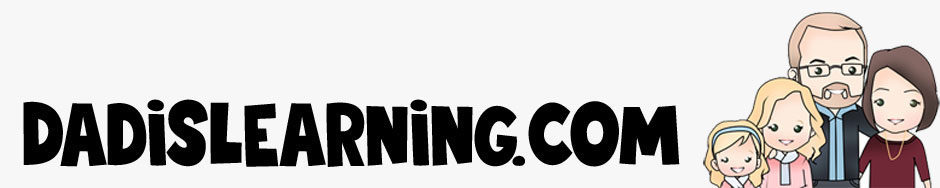
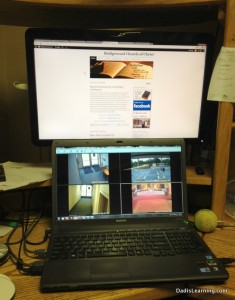
We got new computers at work and I had the old monitor sitting here with no plans for it. Our IT guy showed me how the new (at the time) Windows 7 could easily handle the twin displays and I figured, “What the heck, I’ve got the monitor, may as well try it.” I have not regretted the decision and in fact, now I have my home computer set up with dual screens. Most often I use them as you described, using one for reference material used in creating reports and the other for creating the report, itself. It’s nice to be able to glance at the data while creating the report and not have to switch between screens to do so.
I agree about the matched monitors… one of mine has the extra wide format like newer computers do, and the other is slightly narrower. What that means in the real world is that even though I am looking at the same photo on both screens simultaneously, they appear different, or skewed in size/shape. With LOTS of tweaking, I was able to get the resolution to appear very similar and it’s close enough for what I do.
I won’t be going back to a single monitor… I’m spoiled to having 2 now.
Thanks,
Dempsy
It is amazing how efficient more screen space is! Sounds like you had a good IT guy that showed you how to do that. I find it hard to work on anything for too long with one monitor when I know I could more quickly get the task accomplished on my dual monitor setup. Thanks for commenting Dempsy!